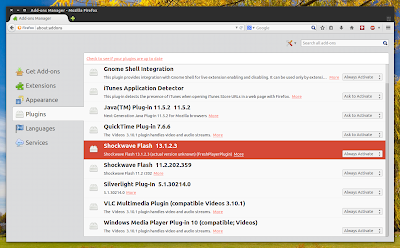Ubuntu num pen drive
Obtido, traduzido, revisado e adaptado de:
http://www.howtogeek.com/howto/13379/create-a-bootable-ubuntu-9.10-usb-flash-drive/
Nota para o Ubuntu 14.04.1 LTS:
O Ubuntu Live CD não é apenas útil para experimentar o Ubuntu antes de instalá-lo, você também pode usá-lo para manter e reparar seu PC Windows. E com essa última versão LTS, você vai realmente ter um sistema operacional estável, com vários programas pesados instalados e funcionando sem qualquer interrupção. Se você não tem intenção de instalar Linux, tenha certeza de que vai trabalhar com Linux tranquilamente e sem necessidade de alterar nada em seu PC ou laptop. Além disso, todo do Windows deve ter uma unidade USB inicializável Ubuntu em mãos no caso de algo der errado no Windows.
Prefira sempre baixar a última versão LTS (Long Term Support - suporte por longo prazo) - versão com suporte a programas e instalações estabilizadas, porque funcionam melhor no seu pendrive).
Criação de uma unidade flash USB (ou pen drive) inicializável é surpreendentemente fácil com um pequeno aplicativo independente chamado UNetbootin. Ele vai mesmo baixar o Ubuntu para você!
Nota: a última versão do Ubuntu vai ocupar mais de 1Gb em seu flash drive. Por isso, é preferível uma unidade flash com pelo menos 4 Gb de espaço livre, formatado como FAT32. O ideal é usar um flahs drive de 8Gb, porque poderá instalar vários programas como o editor de imagens Gimp, editores de vídeo, observadores do céu como o Stellarium (que roda melhor no Linux que no Windows) e muito mais. Este processo não deveria remover os arquivos existentes na unidade flash, mas para estar seguro que você deve fazer backup dos arquivos em seu flash drive e mantê-lo completamente vazio.
O Ubuntu Live CD não é apenas útil para experimentar o Ubuntu antes de instalá-lo, você também pode usá-lo para manter e reparar seu PC Windows. E com essa última versão LTS, você vai realmente ter um sistema operacional estável, com vários programas pesados instalados e funcionando sem qualquer interrupção. Se você não tem intenção de instalar Linux, tenha certeza de que vai trabalhar com Linux tranquilamente e sem necessidade de alterar nada em seu PC ou laptop. Além disso, todo do Windows deve ter uma unidade USB inicializável Ubuntu em mãos no caso de algo der errado no Windows.
Prefira sempre baixar a última versão LTS (Long Term Support - suporte por longo prazo) - versão com suporte a programas e instalações estabilizadas, porque funcionam melhor no seu pendrive).
Criação de uma unidade flash USB (ou pen drive) inicializável é surpreendentemente fácil com um pequeno aplicativo independente chamado UNetbootin. Ele vai mesmo baixar o Ubuntu para você!
Nota: a última versão do Ubuntu vai ocupar mais de 1Gb em seu flash drive. Por isso, é preferível uma unidade flash com pelo menos 4 Gb de espaço livre, formatado como FAT32. O ideal é usar um flahs drive de 8Gb, porque poderá instalar vários programas como o editor de imagens Gimp, editores de vídeo, observadores do céu como o Stellarium (que roda melhor no Linux que no Windows) e muito mais. Este processo não deveria remover os arquivos existentes na unidade flash, mas para estar seguro que você deve fazer backup dos arquivos em seu flash drive e mantê-lo completamente vazio.
Instalando o Ubuntu no seu pen drive
UNetbootin não requer instalação prévia em seu PC. Basta baixá-lo em
e executá-lo diretamente com um clique sobre o arquivo.
Selecione a versão a ser instalada na opção 'Select Version'. Se seu PC/laptop tem processador de 64 bits, prefira instalar essa versão:
Na parte inferior da tela escolha o tipo de dispositivo onde vai ser instalado (no caso, USB Drive) e à direita escolha o a letra que corresponde ao drive onde o pendrive foi 'espetado'.
Clique em OK e UNetbootin vai começar a executar. Primeiro, ele irá baixar o Live CD do Ubuntu.