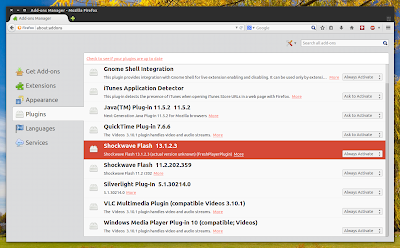Install Fresh Player Plugin In Ubuntu Via PPA (Pepper Flash Wrapper For Firefox)
Not so long ago I was telling you about Fresh Player Plugin, a new wrapper that's currently in alpha, which allows Linux users to use Pepper Flash (which is bundled with Google Chrome) in Firefox and other NPAPI-compatible web browsers.
Firefox Fresh Player Plugin
Well, in just over a week, Fresh Player Plugin evolved a lot and in my test, I actually didn't encounter any major issues: the sound works, video playback works with YouTube and other websites, full-screen videos work with multi-monitor setups, etc. (hardware acceleration doesn't work properly yet though!). So I've decided to upload Fresh Player Plugin to the main WebUpd8 PPA so you can test it easily and stay up to date with the latest code from GIT.
As a reminder, the latest Adobe Flash Player versions are available on Linux only through Google Chrome, while other browsers are stuck with version 11.2.
The Adobe Flash Player plugin that's bundled with Google Chrome is in the form of a PPAPI (or Pepper Plugin API) plugin and Mozilla isn't interested in adding support for it.
That's why Rinat Ibragimov decided to create this wrapper so Firefox users can use the latest Pepper Flash from Google Chrome.
Install Fresh Player Plugin in Ubuntu via PPA
Important notes:
Fresh Player Plugin is installed under /usr/lib/mozilla/plugins/ and so it works with Firefox but it may not work with other NPAPI-compatible browsers. If you want to use it with some other web browser, you're on your own;
the plugin is still in early alpha stages and even though in my test it seems that most stuff works, it may not work for you. Also, it probably only works with a limited number of websites right now. You should only install it for testing purposes for now!
1. Install Fresh Player Plugin in Ubuntu (via PPA), by using the following commands:
sudo add-apt-repository ppa:nilarimogard/webupd8
sudo apt-get update
sudo apt-get install freshplayerplugin
You can also download the deb from HERE but installing it without adding the PPA means you won't get updates!
2. Fresh Player Plugin is just a wrapper for libpepflashplayer.so so it needs this file which is bundled with Google Chrome. The easiest way to get this file is to simply install Google Chrome Stable - download it from here, then install it. That's it!
There are other ways of getting libpepflashplayer.so but I won't post installation instructions for all of them here. Instead, I'll just list them below:
if you're using Google Chrome Unstable, create a symbolic link from /opt/google/chrome-unstable/PepperFlash to /opt/google/chrome/ or change add a freshwrapper.conf file and add the /opt/google/chrome-unstable/PepperFlash/libpepflashplayer.so path there - see step 3;
you can install Pepper Flash using 2 other ways: via the installer available in the official Ubuntu 14.04 repositories and via the Pepper Flash PPA which is also available for older Ubuntu versions - once installed, then you'll need to create a symbolic link for Pepper Flash to /opt/google/chrome/PepperFlash/libpepflashplayer.so or see step 3 for how to change the path to it.
3. Optional (only use it if you want to tweak various settings): configure Fresh Player Plugin
Here you'll find an example Fresh Player Plugin configuration - to use it, save this file, rename it to "freshwrapper.conf" and copy it under ~/.config/
Use this configuration file to change the path to libpepflashplayer.so or to tweak the sound buffer if you have shuttering sound. Don't use it to enable hardware acceleration yet as it doesn't work properly for now!
The configuration options available in this file are pretty self-explanatory - you can configure the lower and higher bound for the audio buffer size, change the Xinerama screen used to acquire fullscreen window geometry (default: 0), change the path to libpepflashplayer.so along with command line arguments (like enabling hardware video decoding).
To report bugs or help with its development, see the Fresh Player Plugin GitHub page ->
https://github.com/i-rinat/freshplayerplugin
This article is from: http://www.webupd8.org/2014/05/install-fresh-player-plugin-in-ubuntu.html
The target of this post is just educational for poor communities surrounded São Paulo city, Brazil. There is no financial interests. If you get access to the original article, please go there!
Hello! The purpose of this page is to guide new users of Ubuntu who want to install and configure Ubuntu to the maximum the graphics mode. If use of the graphical environment is not possible, the guidelines seek to be as simple as possible, always geared to beginners of Ubuntu. Ours efforts is to explain using the newest version of Ubuntu, you have to pay attention when the blog shows tricks about an older ubuntu version and if that explanations are enough or appropriate for your situation.
Dicas para o Ubuntu
Olá!
O objetivo dessa página é orientar usuários iniciantes do Ubuntu que desejam instalar e configurar o Ubuntu utilizando ao máximo o modo gráfico. Caso o uso do ambiente gráfico não for possível, as orientações buscam ser o mais simples possível, sempre voltadas aos iniciantes do Ubuntu. A versão utilizada do Ubuntu é sempre mais atual e estável de 64 bits.
quinta-feira, 29 de maio de 2014
terça-feira, 20 de maio de 2014
A shockwave plugin for Firefox and others browsers - alpha version
Fresh Player Plugin: Pepper Flash Wrapper For Firefox And Other NPAPI-Compatible Browsers
a new (alpha!) wrapper that allows Linux users to use Pepper Flash
from Google Chrome in Firefox, Opera and other NPAPI-compatible
browsers.
As you probably know, the latest Adobe
Flash Player versions are available on Linux only through Google
Chrome, while other browsers are stuck with version 11.2.
The Adobe Flash Player plugin
that's bundled with Google Chrome is in the form of a PPAPI (or Pepper
Plugin API) plugin and Mozilla isn't interested in adding support for it.
For this reason, Rinat Ibragimov (who's also behind libvdpau-va-gl,
a VDPAU driver that, among others, brings Adobe Flash Player hardware
acceleration on Intel Graphics) has started working on a Pepper Flash
NPAPI wrapper which aims to bring Google Chrome's Pepper Flash to
Firefox, Opera, etc., called Fresh Player Plugin.
Fresh Player Plugin is in early alpha and still needs work! In my test
with the latest Fresh Player Plugin from GIT, YouTube videos didn't
play at all while DailyMotion videos worked but the sound was very
choppy. So it can't really replace Adobe Flash for Firefox users yet but
still, the project is very promising:
Update: WebUpd8 reader hrv posted a comment below saying that both the video and sound worked on YouTube for him. So Fresh Player Plugin might be in a more advanced stage than I initially thought.
If you can help with its development, check out the Fresh Player Plugin GitHub page.
It's also worth mentioning, in case you didn't know, that Mozilla is working on its own Flash replacement: Shumway,
which is open source and uses HTML5. But, like the new Fresh Player
Plugin, Shumway needs a lot of work until it can fully replace Adobe
Flash too.
Test Pepper Flash Plugin
Currently, to test Fresh Player Plugin
(remember, it's in early development stages and its functionality is
limited; it doesn't work with many websites, including YouTube!) you must build it from source. The instructions below are a rough guide on how to compile it in Ubuntu but it doesn't guarantee it will work so unless you have experience with building packages from source, I suggest you wait until Pepper Flash Plugin becomes more stable, then I'll upload it to a PPA.
1. Install the required dependencies:
sudo apt-get install build-essential git cmake pkg-config libglib2.0-dev libasound2-dev libx11-dev libgl1-mesa-dev liburiparser-dev libcairo2-dev libpango1.0-dev libpangocairo-1.0-0 libpangoft2-1.0-0 libfreetype6-dev libgtk2.0-dev2. Build Fresh Player Plugin
cd
git clone https://github.com/i-rinat/freshplayerplugin.git
cd freshplayerplugin && mkdir build
cd build
cmake ..
make3. Once it's built, copy libfreshwrapper.so from the build folder to the browser plugin directory. For Firefox, copy it to /usr/lib/mozilla/plugins/
4. Fresh Player Plugin is just a wrapper for Pepper Flash from Google Chrome so you'll need libpepflashplayer.so. The Pepper Flash path is hardcoded to /opt/google/chrome/PepperFlash/libpepflashplayer.so and to get libpepflashplayer.so under that location you'll have to do one of the following:
- install Google Chrome stable (that's it!); or
- if you're using Google Chrome unstable, create a symbolic link from /opt/google/chrome-unstable/PepperFlash to /opt/google/chrome/ ; or
- on Ubuntu, you can install Pepper Flash using 2 other ways: via the installer available in the official Ubuntu 14.04 repositories and via the Pepper Flash PPA - once installed, then you'll need to create a symbolic link for Pepper Flash to /opt/google/chrome/PepperFlash/libpepflashplayer.so
from: http://www.webupd8.org/2014/05/fresh-player-plugin-pepper-flash.html
sexta-feira, 31 de janeiro de 2014
Ubunt is not booting - see this
How To Fix A Non-Bootable Ubuntu System Due To Broken Updates Using A LiveCD And Chroot
If your Ubuntu system doesn't boot because of some broken updates and the bug was fixed in the repositories, you can use an Ubuntu Live CD and chroot to update the system and fix it.
1. Create a bootable Ubuntu
CD/DVD or USB stick, boot from it and select "Try Ubuntu without
installing". Once you get to the Ubuntu desktop, open a terminal.
2. You need to find out your
root partition on your Ubuntu installation. On a standard Ubuntu
installation, the root partition is "/dev/sda1", but it may be different
for you. To figure out what's the root partition, run the following
command:
sudo fdisk -l
This will display a list of hard disks and partitions from which you'll have to figure out which one is the root partition.
To make sure a certain partition is the root partition, you can mount it (first command under step 3), browse it using a file manager and make sure it contains folders that you'd normally find in a root partition, such as "sys", "proc", "run" and "dev".
To make sure a certain partition is the root partition, you can mount it (first command under step 3), browse it using a file manager and make sure it contains folders that you'd normally find in a root partition, such as "sys", "proc", "run" and "dev".
3. Now let's mount the root partition along with the /sys, /proc, /run and /dev partitions and enter chroot:
sudo mount ROOT-PARTITION /mnt
for i in /sys /proc /run /dev; do sudo mount --bind "$i" "/mnt$i"; done
sudo cp /etc/resolv.conf /mnt/etc/
sudo chroot /mntNotes:
- ROOT-PARTITION is the root partition, for example /dev/sda1 in my case - see step 2;
- the command that copies resolv.conf gets the network working, at least for me (using DHCP); if you get an error about resolv.conf being identical when copying it, just ignore it.
Now you can update the system - in the same terminal, type:
apt-get update
apt-get upgrade
Since you've chrooted into your Ubuntu installation, the changes you make affect it and not the Live CD, obviously.
If the bug that caused your system not to boot is happening because of some package in the Proposed repositories, the steps above are useful, but you'll also have to know how to downgrade the packages from the proposed repository - for how to do that, see: How To Downgrade Proposed Repository Packages In Ubuntu
If the bug that caused your system not to boot is happening because of some package in the Proposed repositories, the steps above are useful, but you'll also have to know how to downgrade the packages from the proposed repository - for how to do that, see: How To Downgrade Proposed Repository Packages In Ubuntu
terça-feira, 27 de agosto de 2013
App Grid: New Lightweight Ubuntu Software Center Alternative
App Grid is a new lightweight Ubuntu Software alternative that tries to make application discovery easier by using a grid view which includes app screenshots and ratings.
The application is currently only available for Ubuntu 13.04 and it uses a proprietary license.
Even though this is
the first public release, App Grid already comes with most features
you'll need, like software search, app review and purchase and more. As
for the design, the application reminds me of Muon Discover, a Muon Suit front-end that tries to make it easier to find new software, a goal shared with App Grid.
Below you can see some App Grid screenshots:
 |
| App Grid - main view |
 |
| Games category |
You've probably noticed that some
applications have a green circle displayed around the application icon -
that means they are already installed.
The application page displays an
install / launch / remove button, screenshots, a short description
along with user comments. Clicking on the comments extends the section
and you can filter them by rating, language, Ubuntu version or write a
review:
App Grid features:
- discover new apps every time you open App Grid;
- search, filter and sort to find exactly what you're looking for;
- make informed decisions with our extensive detail views;
- sign in with your Ubuntu One account to review and purchase apps.
Below you'll find a technical comparison between App Grid and Software Center, done by the AppCenter developer (the tests were performed on a Dell Mini 9):
- python3 vs python2;
- warm start to home screen is 2.7s vs 20s;
- warm start to details screen (eg opening an apt: link) is 2.3s vs 30s;
- full database build is 58s vs 6min24;
- initial database size is 36.7mb vs 96.5mb;
- memory usage after startup to home screen is 20mb vs 53.6mb;
- lines of code is somewhere around 5900 loc vs 56960 loc (incl tests etc).
Install App Grid in Ubuntu
App Grid is available in a PPA for Ubuntu 13.04 only for now. Add the PPA and install App Grid using the following commands:
sudo add-apt-repository ppa:appgrid/stable
sudo apt-get update
sudo apt-get install appgrid
The PPA provides packages for other
Ubuntu versions, but they don't work - a message is displayed saying
that App Grid is not yet available for that Ubuntu version.
segunda-feira, 19 de agosto de 2013
Ubuntu on a flashdrive
(from: http://www.howtogeek.com/howto/14912/create-a-persistent-bootable-ubuntu-usb-flash-drive/)
Create a Persistent Bootable Ubuntu USB Flash Drive
Don’t feel like reinstalling an antivirus program every time you boot up your Ubuntu flash drive? We’ll show you how to create a bootable Ubuntu flash drive that will remember your settings, installed programs, and more!Previously, we showed you how to create a bootable Ubuntu flash drive that would reset to its initial state every time you booted it up. This is great if you’re worried about messing something up, and want to start fresh every time you start tinkering with Ubuntu.
However, if you’re using the Ubuntu flash drive to diagnose and solve problems with your PC, you might find that a lot of problems require guess-and-test cycles. It would be great if the settings you change in Ubuntu and the programs you install stay installed the next time you boot it up.
Fortunately, Universal USB Installer, a great little program from Pen Drive Linux, can do just that!
Note: You will need a USB drive at least 2 GB large. Make sure you back up any files on the flash drive because this process will format the drive, removing any files currently on it. Once Ubuntu has been installed on the flash drive, you can move those files back if there is enough space.
Put Ubuntu on your flash drive
Universal-USB-Installer.exe does not need to be installed, so just double click on it to run it wherever you downloaded it. Click Yes if you get a UAC prompt, and you will be greeted with this window. Click I Agree.

In the drop-down box on the next screen, select Ubuntu 9.10 Desktop i386. Don’t worry if you normally use 64-bit operating systems – the 32-bit version of Ubuntu 9.10 will still work fine. Some useful tools do not have 64-bit versions, so unless you’re planning on switching to Ubuntu permanently, the 32-bit version will work best.

If you don’t have a copy of the Ubuntu 9.10 CD downloaded, then click on the checkbox to Download the ISO. You’ll be prompted to launch a web browser; click Yes.

The download should start immediately. When it’s finished, return the the Universal USB Installer and click on Browse to navigate to the ISO file you just downloaded. Click OK and the text field will be populated with the path to the ISO file.

Select the drive letter that corresponds to the flash drive that you would like to use from the dropdown box. If you’ve backed up the files on this drive, we recommend checking the box to format the drive.

Finally, you have to choose how much space you would like to set aside for the settings and programs that will be stored on the flash drive. Considering that Ubuntu itself only takes up around 700 MB, 1 GB should be plenty, but we’re choosing 2 GB in this example because we have lots of space on this USB drive.

Click on the Create button and then make yourself a sandwich – it will take some time to install no matter how fast your PC is.

Eventually it will finish. Click Close.

Now you have a flash drive that will boot into a fully capable Ubuntu installation, and any changes you make will persist the next time you boot it up!
Boot into Ubuntu
If you’re not sure how to set your computer to boot using the USB drive, then check out the How to Boot Into Ubuntu section of our previous article on creating bootable USB drives, or refer to your motherboard’s manual.
Once your computer is set to boot using the USB drive, you’ll be greeted with splash screen with some options.

Press Enter to boot into Ubuntu. The first time you do this, it may take some time to boot up. Fortunately, we’ve found that the process speeds up on subsequent boots.

You’ll be greeted with the Ubuntu desktop.

Now, if you change settings like the desktop resolution, or install a program, those changes will be permanently stored on the USB drive! We installed avast! Antivirus, and on the next boot, found that it was still in the Accessories menu where we left it.

Conclusion
We think that a bootable Ubuntu USB flash drive is a great tool to have around in case your PC has problems booting otherwise. By having the changes you make persist, you can customize your Ubuntu installation to be the ultimate computer repair toolkit!
segunda-feira, 12 de agosto de 2013
Linux no pendrive
Matéria excelente de Marcos Elias Picão, 22/mai/2013.
Por enquanto, tenho testado no OpenSuse, sem sucesso.
Aceito comentários sobre Ubuntu.
Por enquanto, tenho testado no OpenSuse, sem sucesso.
Aceito comentários sobre Ubuntu.
Diferente
de sistemas proprietários como o Windows ou OS X, as distros Linux são
muito versáteis: elas podem rodar de várias formas no seu computador.
Uma das formas mais populares é como liveCD/DVD ou liveUSB. O sistema completo roda a partir de uma mídia removível, sem precisar da tradicional instalação.
Isso
é perfeito para testar novos sistemas e usar o computador em casos de
emergência. Quando o Windows não inicia, por exemplo, dá para usar um
Linux em modo live para acessar a internet e até mesmo remover vírus da
partição do Windows (com o Clamav).
Os
sistemas live rodam sem instalar nada no HD, podendo rodar até mesmo em
máquinas sem HD, tornando computadores com um hardwre mínimo plenamente
funcionais. Há vantagens para quem gosta de usar vários sistemas
diferentes ou experimentar novas versões das distros, sem precisar
comprometer as partições e os dados salvos no HD. Rodando como live o
sistema roda praticamente completo, aproveitando todo o potencial do
hardware (como placa de vídeo), bem diferente da execução numa máquina
virtual. O maior ponto negativo mesmo fica pela velocidade da mídia, que
geralmente será inferior a de um HD, mas ainda assim os sistemas live
são perfeitos para uso na grande maioria dos casos.
Nem
todos os computadores atuais possuem um leitor de CD/DVD, especialmente
os notebooks mais compactos. A saída é usar um pendrive. Mesmo nos
computadores, fica bem mais prático usar um pendrive do que carregar
CDs, afinal os pendrives cabem no bolso.
Um
dos diferenciais de usar um pendrive no lugar de um CD ou DVD é que o
conteúdo do pendrive pode ser facilmente alterado, diferente das mídias
ópticas regraváveis, que normalmente são mais lentas, problemáticas e a
gravação demora bastante. O LinuxLive USB Creator pode aplicar um modo
de "persistência", onde um arquivo extra é salvo no pendrive para
guardar os dados alterados. Na prática o sistema rodará quase como se
tivesse sido instalado no pendrive: é possível fazer alterações (mudar
configurações, salvar dados, instalar programas, etc) e, ao desligar ou
reiniciar, estas alterações serão mantidas. O espaço de armazenamento
será bem mais limitado do que num HD tradicional, é claro, mas a
possibilidade não deixa de ser útil.
Há
várias ferramentas para passar um sistema Linux para um pendrive. Quem
usa Windows e nunca teve contato com Linux, ou não dispõe de um ambiente
Linux no momento, pode usar o popular LinuxLive USB Creator. Ele é um programa gráfico para Windows cuja única função é justamente essa: colocar uma distro Linux num pendrive bootável.
O
LinuxLive USB Creator funciona com a maioria das distros atuais. Algumas
não são suportadas oficialmente mas podem funcionar usando os
parâmetros comuns. A lista de distros suportadas é bem grande.

Como criar um pendrive de boot do Linux com o LiveUSB Creator
Em primeiro lugar, baixe o LinuxLive USB Creator no site oficial (procure a seção de download):
Instale e abra o programa (atualmente ele é listado como LiLi USB Creator, o que pode confundir ao usar a busca do menu ou tela Iniciar do Windows 8).
Apesar de ser focado em Windows, ele é open source (GPLv3).
Passo 1: Escolhendo o pendrive de destino
São basicamente 5 passos. No primeiro você escolhe o
pendrive de destino. Cuidado para não escolher o pendrive errado ou
alguma partição real do HD!
Se você conectou o pendrive com o programa já
aberto ele pode não aparecer na lista; nesse caso clique no botão de
atualização ao lado da lista (contém duas setas formando um círculo).

Passo 2: Escolhendo o Linux a ser colocado no pendrive
Você pode obter o Linux de 3 formas: a partir de um
arquivo de imagem (ISO/IMG/ZIP), CD/DVD ou baixar uma distro
diretamente pelo programa. O mais recomendado seria a primeira opção:
você baixa o arquivo ISO do sistema usando o site ou mirror preferido,
clica em ISO/IMG/ZIP e localiza o arquivo baixado.

Se você não tiver o sistema Linux baixado ainda, clique em Download
e escolha uma distro dentre as suportadas. Se der algum erro, clique no
botão da seta para voltar. O ideal é mesmo baixar a distro diretamente
no site oficial, seria mais prático (geralmente recomendo baixar por torrent, quase sempre sai mais rápido).
Escolhido o sistema, o LiLi USB Creator tentará identificá-lo:

Passo 3: Persistência
Uma vez escolhido o sistema, você pode passar para o passo 3, opcional. Ele define a persistência: usando o espaço livre no pendrive o LinuxLive USB Creator criará um arquivo para salvar os dados modificados. Configurações diversas (favoritos, cores, temas, etc) e arquivos baixados ou programas instalados quando no modo live serão salvos nele. Ao reiniciar o computador no modo live (ou ao iniciá-lo em outra máquina) o sistema será apresentado como estava antes.

Nesse passo você pode definir o tamanho do arquivo desejado para persistência. Você pode deixar 0 para desativar o recurso (o Linux rodará sem salvar dados no pendrive, como se fosse um liveCD mesmo, perdendo as alterações a cada reinicialização). Colocar um tamanho maior normalmente fará com que o processo de gravação demore mais.
Uma dica: você não precisa definir o tamanho máximo! O pendrive normalmente será formatado em FAT32, e continuará funcional no Windows, OS X e outras distros Linux como um pendrive qualquer para guardar dados. A diferença é que ele terá ocupado uma boa fatia do espaço. Fora isso, ele poderá ser usado normalmente.
Passo 4: Opções adicionais
O passo 4 traz opções adicionais, como a possibilidade de ocultar os arquivos (para que não sejam apagados acidentalmente nas pastas ao usar o pendrive em outros sistemas); formatar o pendrive em FAT32 (ideal se o pendrive estiver cheio ou estiver com outro sistema de arquivos, porém lembre-se que isso apagará tudo dele!); e permitir a inicialização do LinuxLive de dentro do Windows, uma opção menos popular que pode ficar desmarcada.

Passo 5: Instalação
Estando tudo pronto basta clicar no ícone do raio. O processo poderá demorar vários minutos, dependendo da velocidade de gravação da mídia, do tamanho do arquivo de persistência escolhido e da fonte da imagem (normalmente imagens ISO serão gravadas mais rapidamente do que ao copiar a partir de um CD/DVD físico, porque elas já estão no seu HD).

Quando o processo for concluído, pronto! Seu pendrive estará pronto para uso. Lembre-se de removê-lo com segurança para evitar corrupção ou perda dos dados.

Como iniciar o computador pelo pendrive do Linux
Você precisará conectar o pendrive no computador antes de ligá-lo. Se ele já estiver ligado será necessário reiniciá-lo.
Na tela de configurações do SETUP há uma opção para escolher a ordem de boot. Você deverá entrar lá e configurar o sistema para iniciar pelas unidades USB primeiro. Essa configuração varia muito de placa mãe para placa mãe, motivo pelo qual não dá para colocar um passo a passo único nesta dica. Consulte o manual da sua placa. Para detalhes válidos para a maioria dos casos, consulte este guia já publicado aqui no site.

Boa parte das placas mãe permite que você escolha outro dispositivo de inicialização ao ficar teclando determinada tecla durante o POST, a fase inicial de inicialização do PC. Em algumas é F8, em outras F12 - novamente, consulte o manual. Nesse caso não é necessário alterar a configuração permanentemente no SETUP, basta ficar teclando a tecla em questão somente quando você quiser iniciar pelo pendrive. Se passar do ponto ou se você tiver tentado a tecla errada e o Windows começar a ser inicializado, será necessário reiniciá-lo e tentar novamente. É necessário teclar bem antes do Windows entrar em ação, logo que o computador é ligado (geralmente antes, durante ou depois do apito).
Na minha placa atual (Gigabyte H61M-DS2) a tecla é F12. Nas Asus que tive era F8. Com o pendrive plugado, ligue o computador e fique pressionando uma delas (F12 ou F8, ou tente outra se não for). Aparecerá uma tela de escolha do dispositivo de inicialização. Nesta Gigabyte eu preciso escolher USB-ZIP, caso contrário ela não reconhece o boot pelo pendrive. Se for o caso, tente cada opção disponível até conseguir.
Finalizando...
O botão Opções na parte inferior da tela do LinuxLive USB Creator traz opções referentes ao funcionamento do programa em si, como idioma e opções avançadas a serem usadas apenas em casos muito especiais. Normalmente você não precisará tocar nele.
Essa é uma das vantagens do software livre: ele pode ser usado como quiser, independente de restrições artificiais. Até é possível criar liveCDs de Windows, mas isso não é algo apoiado oficialmente pela Microsoft. O Windows 8 Enterprise tem um modo de instalação em pendrive (o Windows To Go), mas ele funciona apenas em pendrives bem rápidos e não é disponibilizado a todos, já que a edição Enterprise tem um modelo de distribuição bastante restrito.
Além do modo "live" normalmente é possível instalar Linux em pendrives como se fossem um HD comum, selecionando uma partição no pendrive como destino do diretório raiz durante a instalação (se fizer isso, certifique-se de não criar partição swap no pendrive, por favor!). O Windows geralmente não suporta isso: ele até pode permitir que a instalação seja iniciada num pendive como se fosse um HD (experimente iniciar o instalador do Windows com um pendrive conectado), mas no final dará algum erro.
Instalar o Linux num pendrive é algo simples e bastante útil, seja como live, com ou sem persistência, ou como se fosse usando o pendrive como um HD mesmo. Normalmente o mesmo pendrive pode ser usado em vários computadores: a cada inicialização o sistema detecta os dispositivos e inicia os drivers/módulos adequados (isso pode ficar prejudicado ao usar drivers proprietários, caso esteja com o modo de persistência).
As possibilidades de uso são ilimitadas, só depende das suas necessidades e imaginação. Gosto de recomendar isto para amigos, mesmo os que não usam Linux, para casos de emergência. Quando o sistema principal der problema nem tudo estará perdido, bastará iniciar o Linux pelo pendrive. Desde que a partição no HD não esteja criptografada (com o Bitlocker ou Truecrypt, por exemplo) o Linux conseguirá acessar os arquivos no HD normalmente.
quinta-feira, 11 de abril de 2013
instalando arquivos tar.gz e tar.bz no Ubuntu - Installing tar.gz and tar.bz files on Ubuntu
installing tar.gz and tar.bz files on Ubuntu
unzip the the file using
$tar -zxvf program.tar.gz
$tar -zjvf program.tar.bz2
change directory into unzipped folder
ie..
cd /download/program/
./configure
make
and the get into root
ie..
sudo su (for suse su is enough)
and enter your password..
make install
unzip the the file using
$tar -zxvf program.tar.gz
$tar -zjvf program.tar.bz2
change directory into unzipped folder
ie..
cd /download/program/
./configure
make
and the get into root
ie..
sudo su (for suse su is enough)
and enter your password..
make install
Assinar:
Postagens (Atom)